Getting and Installing Linux
After seeing the response to a number of my posts on the advantages of Linux (or anything) over Windows, one of my readers, James Stephens, offered to write a series of posts for Behind the Black, describing step-by-step the process by which one gets and installs Linux on a desktop or laptop computer. James is like almost every other user of Linux, self-taught and unafraid to play with the software. As he emailed me, “Over my long career I’ve had my hands in everything from vacuum tube televisions to sophisticated aerospace systems some of which are orbit today. I have designed and built recording studios, radio and television studios and serviced the equipment as well as the transmitters. But I must say I really enjoyed repairing televisions the most. I loved every aspect of the business and really enjoyed doing business with my customers.” At the present time James makes his living maintaining what he calls “a fleet of computers, Windows, Mac, and Linux.”
So, today we begin this series. If all goes as planned, James will be sending these to me on a weekly basis, whereby I will post them each Saturday. So, get one of your old unused computers out of the garage now and get ready to make it useful again, while simultaneously freeing yourself from Microsoft!
An Introduction
By James Stephens
Your phone your TV, most of the devices you use everyday use Linux. So too most of the world’s web sites including this one. So why not your PC? The purpose of this series, which we hope to post on a weekly basis every Saturday, is to at least in a general way acquaint you with desktop Linux and some of its advantages. More importantly, we hope to assist you with representative instructions for the installation and use of this most excellent computer operating system.
But first a few words of explanation.
Linux is world wide collaborative effort transcending countries and corporations to produce a computer operating system comprised of open source code from which all benefit. Open source code may be modified and redistributed by anyone. This open collaborative environment promotes rapid development and excellent quality control, often spotting vulnerabilities and other issues quickly which ordinarily might go un-addressed.
Linux operating systems are made available as distributions (distribution of code). You can liken this to a brand, if you will. There are many such distributions. Some are commercial, such as Red Hat, while others are not like Fedora, Red Hat’s non commercial kin. All share roughly the same code base. A distribution is made up of a repository of packages of code from which everything is built, including the applications software, of which there are over 200,000 official titles at last count, and probably upwards of a million titles in total.
On top of this is the desktop environment which is what you see as the computer user. Linux offers a choice of desktop environments, everything from Ubuntu Unity designed for low resource touch devices to KDE, a gorgeous powerful desktop for high performance computers. Most desktops resemble Windows or Mac, so most people should feel right at home.
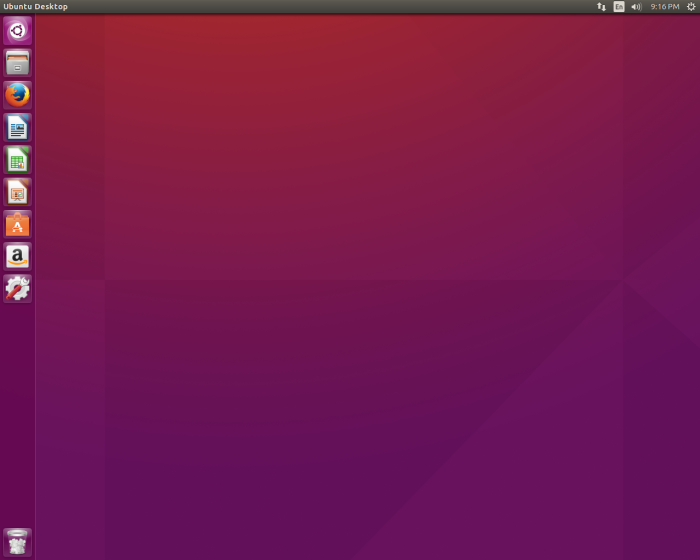
Screen capture of a simple Ubuntu Unity desktop
Most Linux distributions are free or modestly priced and may be purchased on disk or usb or downloaded and burned to disk or usb. Most are “run-live”, meaning you can try it out much like a game without having to install it! Though admittedly limited by the slow speed of the media, run-live makes a Linux distribution worth keeping around simply for troubleshooting and rescuing computers that have crashed, or are experiencing software issues. If you like it the graphic-based installation process makes installing Linux easy! Just answer a few questions and the rest is automatic. Once installed, the beauty, power, and speed of Linux becomes evident.
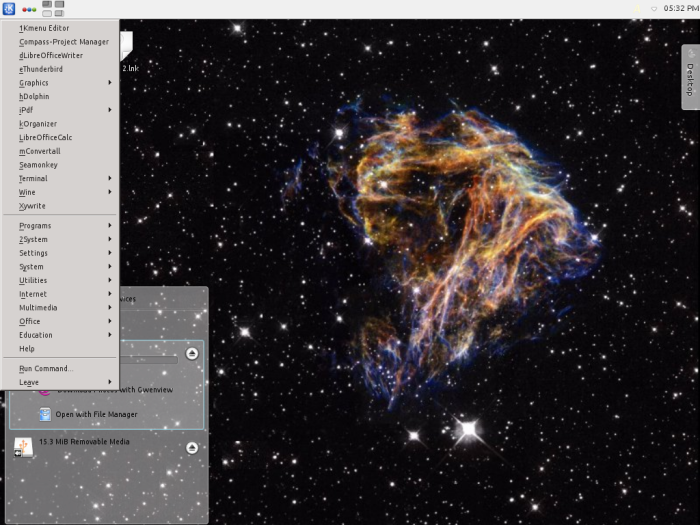
Screen capture of Bob Zimmerman’s KDE desktop, showing a portion of his start menu.
For the curious check out http://www.distrowatch.com.
Next Post: Downloading and burning a distribution to disk.
On Christmas Eve 1968 three Americans became the first humans to visit another world. What they did to celebrate was unexpected and profound, and will be remembered throughout all human history. Genesis: the Story of Apollo 8, Robert Zimmerman's classic history of humanity's first journey to another world, tells that story, and it is now available as both an ebook and an audiobook, both with a foreword by Valerie Anders and a new introduction by Robert Zimmerman.
The print edition can be purchased at Amazon or from any other book seller. If you want an autographed copy the price is $60 for the hardback and $45 for the paperback, plus $8 shipping for each. Go here for purchasing details. The ebook is available everywhere for $5.99 (before discount) at amazon, or direct from my ebook publisher, ebookit. If you buy it from ebookit you don't support the big tech companies and the author gets a bigger cut much sooner.
The audiobook is also available at all these vendors, and is also free with a 30-day trial membership to Audible.
"Not simply about one mission, [Genesis] is also the history of America's quest for the moon... Zimmerman has done a masterful job of tying disparate events together into a solid account of one of America's greatest human triumphs."--San Antonio Express-News
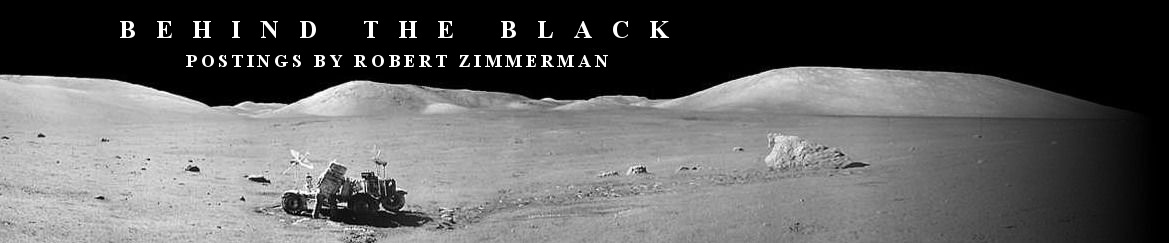
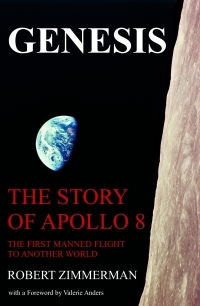
Welcome aboard James! I’m looking forward to your series.
Good stuff!!!
For those thinking of making a switch from Windows to Linux, I would suggest that your choice of desktop environments will make a big difference in your early impression of Linux. The desktop environment is the part of Linux you’ll be interacting with on a day-to-day basis. Depending on which Linux distribution you choose and which desktop it installs by default, you may find the experience very jarring, very pleasant or somewhere in between. So, just as in shoes, it’s important that you find a desktop environment that fits with how you want to interact with your computer. Fortunately, most Linux distributions allow you switch from the default desktop for that distribution to any other desktop relatively easily.
Therefore, when switching to Linux, keep in mind which desktop environment your using. If it doesn’t feel right give another desktop a try before giving up.
My own personal favorite desktops are Cinnamon and MATE. For someone coming over from Windows XP or Windows 7, either of these will offer a relatively smooth transition to a Linux desktop environment that feels fairly familiar. Cinnamon is the default desktop provided by Linux Mint and MATE can be most easily obtained from the Ubuntu MATE project. In both cases, you can down load an ISO file from each web site, burn it to a DVD and try things out by rebooting your computer from the DVD. If you like what you see, it is then easy to install Linux to your hard drive for permanent use.
I notice that Robert uses KDE as his desktop environment which also has a pretty good reputation for being easy to migrate from the Windows, but I’m less personally familiar with that desktop to be able to recommend it. I’m sure others will chime in with their favorite desktops as well.
I tried installing Linux Mint on a UEFI laptop and bricked it. I’m hoping you address this in your series?
I’ll take Bob’s advice and try it on an old computer. I’m concerned about security, though, given the open-source nature of Linux.
I too, will be following this…
>Personally–most interested in audio/video formats–what sort of Codecs are written into Linux? (or does that require separate A/V libraries be installed?)
Hoping you touch upon this in later installments.
I don’t think once a week posts are going to be enough. It’s going to be hard to wait a week for the next step.
Personally, I’m very familiar with Linux and recommend it highly if you can get the applications you need. I do a lot of astronomy work and unfortunately not everything I need is available, but if your situation allows it, it’s a great alternative to Windows. I highly recommend it.
As for security, I worked for many years for one of the biggest names in technology and they use Linux exclusively for all engineering work. Special builds no doubt but the security foundation is solid.
Any platform can be hacked but Linux is probably the most secure platform out there. Security is an onion and Linux has lot’s of layers. It simply isn’t worth all the trouble to hack it for as little as you might get out of it. Being open source their’s lot’s of eyes on the code. Vulnerabilities are quickly dealt with. Also software in official repositories is vetted. Their are several hyper-secure distributions. But all of them save two are quite good. Now their is a distribution known as “Damn Vulnerable Linux” which is designed as a teaching tool for system security. And then their’s Red Star Linux out of North Korea. But what else would you expect from those guys. I think the Linux community allows it to exist just to have something to laugh at.
Linux distributions come with or without A/V codecs. The distribution I will be using for demonstration LinuxMint 17.3 has them included.
I will be getting to UEFI as part of the “BIOS and selecting first boot device” post.
I’m doing this in my spare time. I wish I could devote more time to it but some things just can’t be helped. Also I don’t want to overwhelm the reader. But I do think you’ll find it worthwhile.
One last thing. Even though I personally use Linux exclusively. I’m not a Microsoft hater. It’s just that no one company with finite resources can match this collaborative effort.
Thank you for your interest and kind words.
James
Learning to use Linux can be as simple as buying a Raspberry Pi for $35, connecting it to a monitor/TV with an HDMI port, plugging in a MicroUSB power supply, a keyboard, a mouse and a MicroSD card loaded with a ready-to-boot image downloaded from the Raspberry Pi site. Child’s play, really. Many YouTube videos showing exactly how it’s done, too.
Agreed. And I would recommend that for those so inclined. But I shouldn’t make any assumptions on the reader’s behalf. Some videos are coming up though particularly about UEFI and BIOS for those re-purposing old machines.
On the subject of security, I have been using Linux now since 2006, and have never had or needed virus protection software. Boy, does that save me a lot of time and headaches, since I am never bothered with insistent updates or unplanned scans of my computer which makes it almost unworkable.
James
Please go over partitioning in some detail.
In my opinion a good multiple partition system contributes to a long term stable and safe system.
Windows single monolithic partition is its greatest vulnerability. Their backup partition does not count.
Its easy to target Windows code since its always in known locations with well known names.
Things might have changed in the last few years though.
If I can revive an old laptop I will be following along with LinuxMint 17.3 just for fun.
By the way. The place I work at just installed 4 wireless Raspberry PI systems with flat screens just for multi media transmission to all the break areas.
For those of us who are old and/or scared of bricking their computer, but would like to get away from Windows, may I suggest a Chromebook or Chromebox.
This is a Google expansion/OS of their Chrome browser. (so if you do not want to live in their environment, you might want so see my note below*)
If you do not need specific applications, but can live with what a browser can do, Chromebook/boxes are so easy to use. They boot up and are ready to go in 8 seconds and since they are in Google’s sandbox, no virus or maintenance is needed. If they have a new version they prompt you to restart to update. This also take only seconds and since virtually everything is on the cloud it is very simple to move to a new notebook etc. And now for my note on Linux.
* My nephew got a $199 Chromebook and the first thing he did (I’m not sure how , but its easy to find out how on the ‘net) was to DL a version of Linux onto it (I think via a partition?) and so he could boot up in either Chrome or Linux.
Since that is a real thing, this might be a way to get a cheap notebook and still use Linux etc.